To install our free Utouch Lite theme you need:
1. Install Utouch Lite theme from WordPress
2. Install Unyson
Unyson is a plugin for stunning header, sidebar, etc. Also you need to use it to have an access to theme’s options.
Choose “Begin installing plugin”.
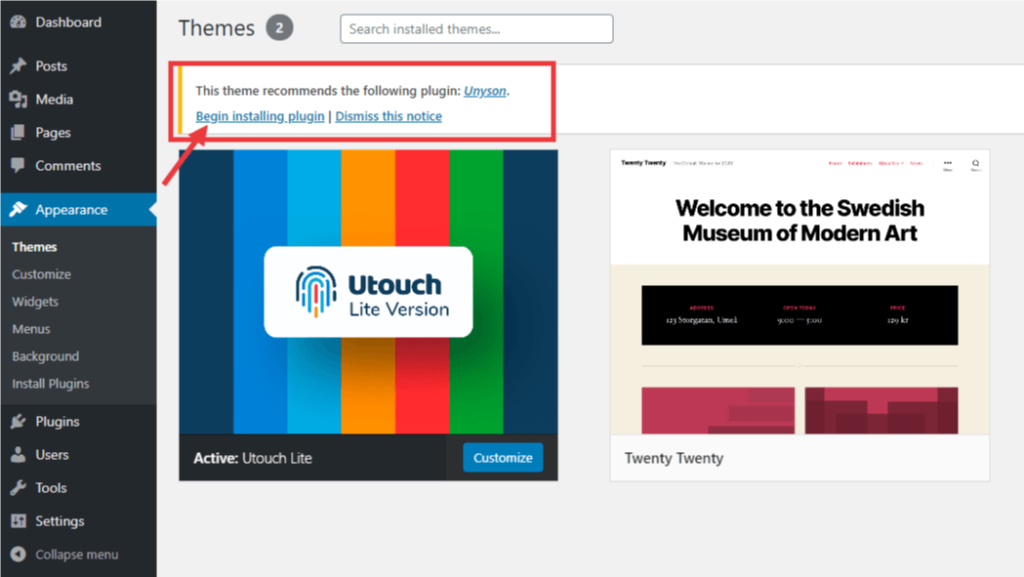
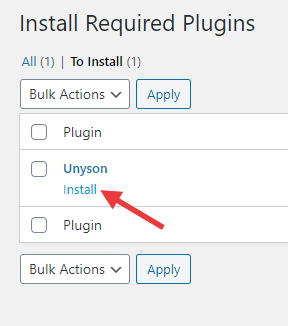
Then you can see that Unyson was successfully installed. Press “Return to Required Plugins Installer”.

Press “Activate”.
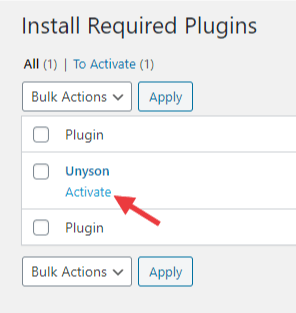
Well done! You activated Unyson and now you need to “Return to the Dashboard”.
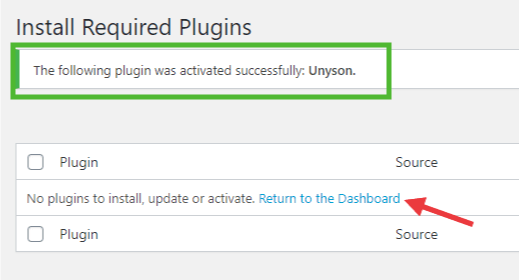
3. Install theme compatible extensions
Go to “Pages” and press “Install theme compatible extensions”.
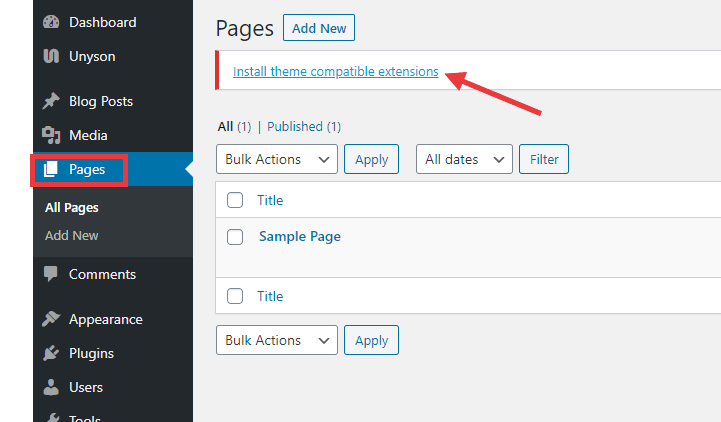

Wow! You installed compatible extensions. Now “Return to Extensions page”.
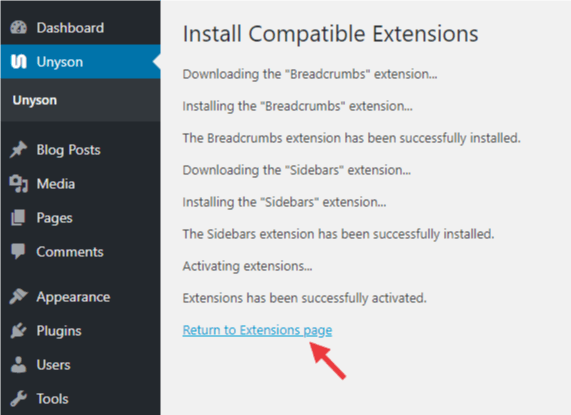
Here you can see extensions which are active now.

4. Install Elementor Page Builder
BuilderFor building pages in our free theme you need to install plugin Elementor Page Builder .
Go to “Pages” > “Add New”. Write in the search line “Elementor Page Builder”, find it and press “Install Now”.
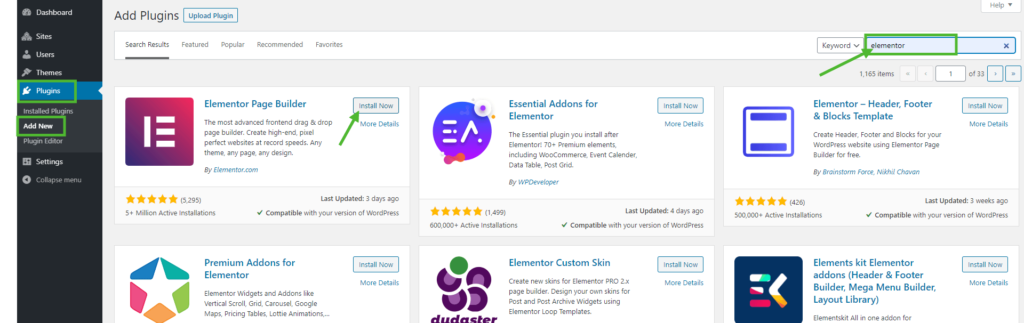
After installing press “Network Activate”.
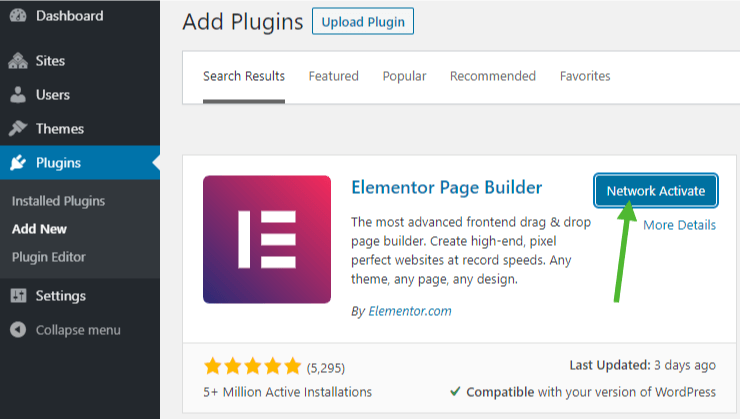
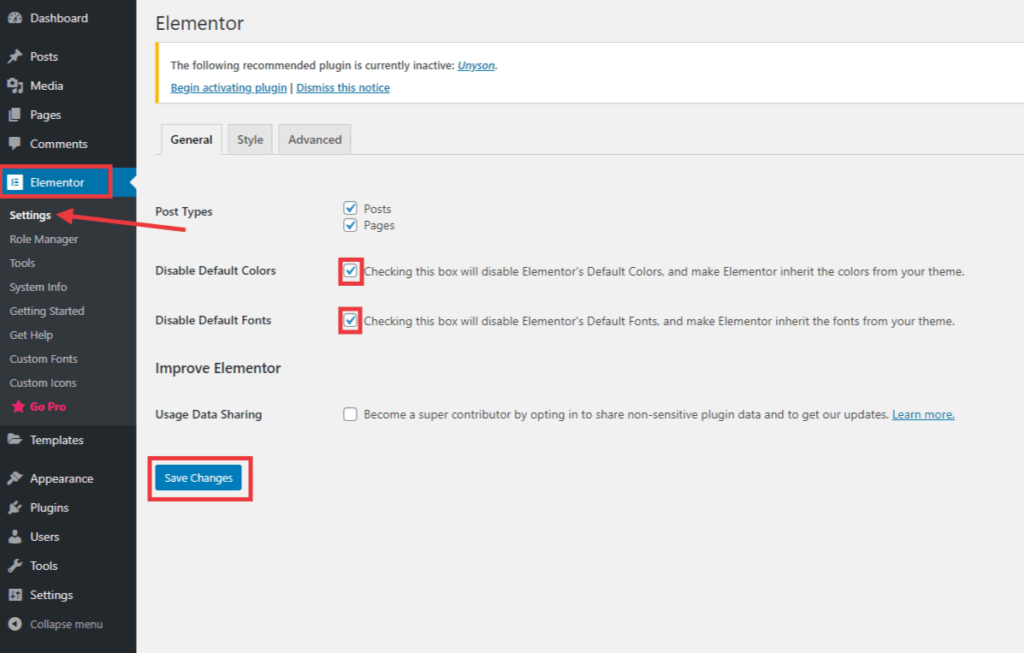
Then go to “Elementor” > “Settings” and put ticks in two lines. Press “Save Changes”.
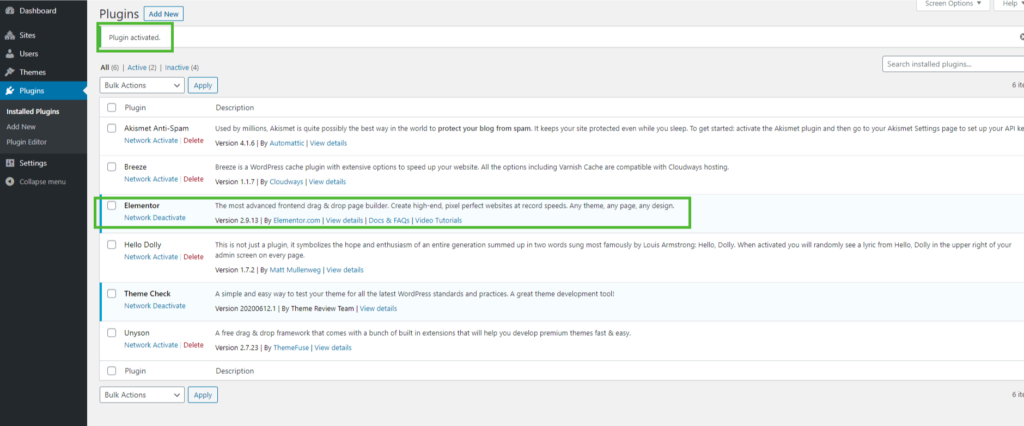
Good job! Your Elementor Page Builder is active.
5. Get Utouch Lite Templates
Download Utouch Lite Templates here:
Go to “Templates” and press “Import Templates”
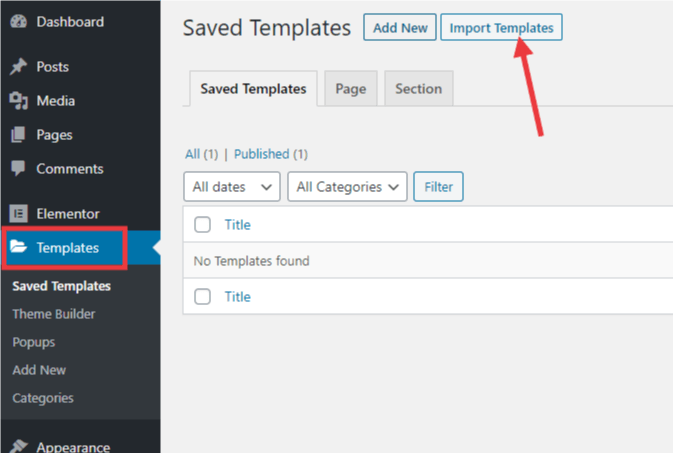
Choose our zip pack “Utouch Lite Templates” and hit “Import now”

Well done! Now you have our Free Templates for Utouch Lite!
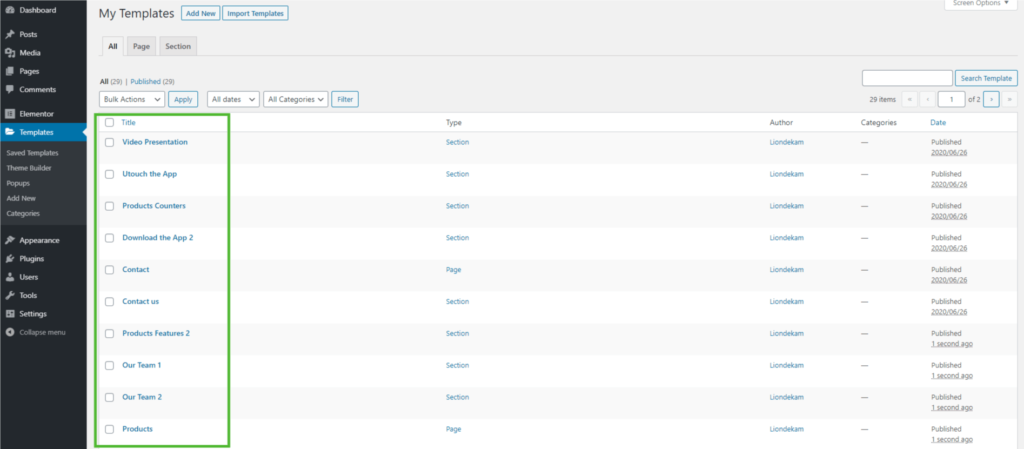
6. Build your page
Go to “Pages” > “Add New”
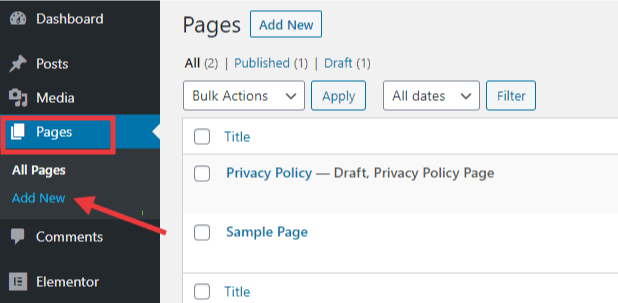
In the new page you need to press “Edit with Elementor”.
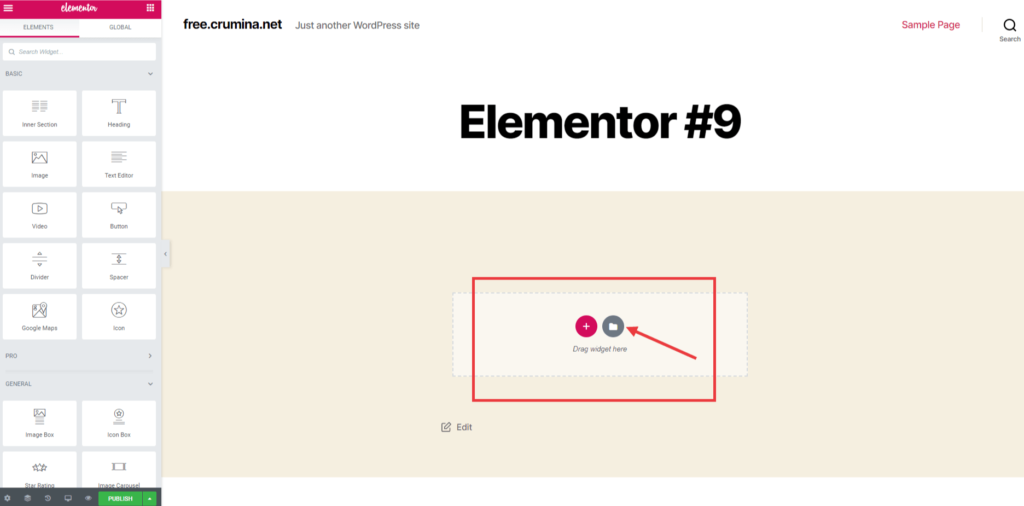
On the center of the page you can see two icons. Icon “Plus” let you add your own widget from Elementor, but to have our Free Templates you need press gray icon and Elementor Library will be opened.
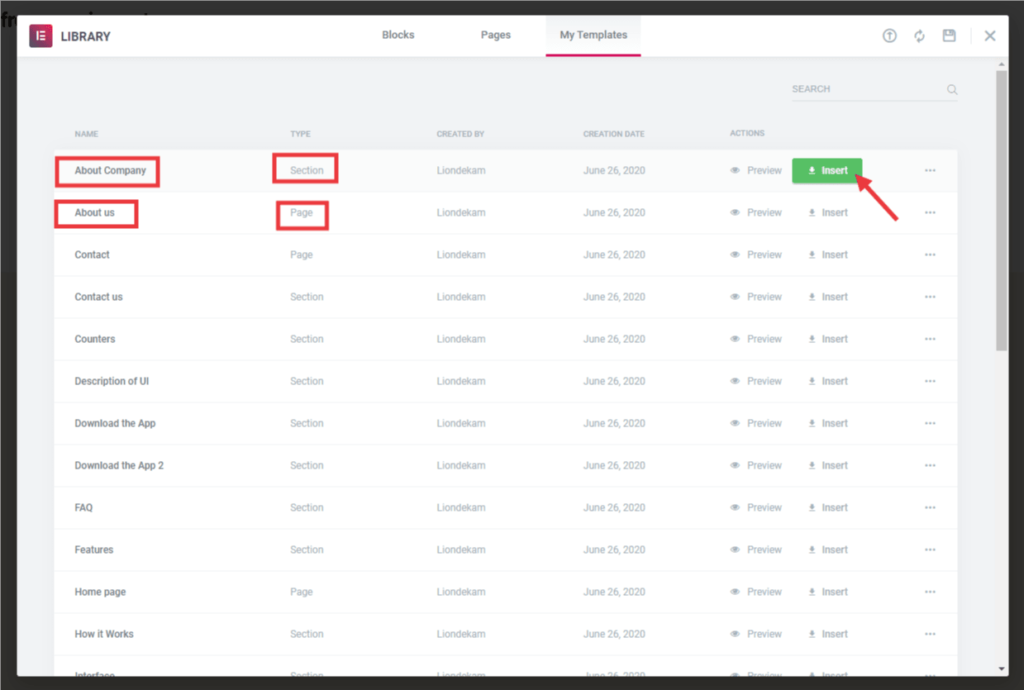
Choose section “My Templates” and here you can see all our Free Templates for Utouch Lite.
Choose Page (means all page) or Section (a part of page) and click “Insert”.
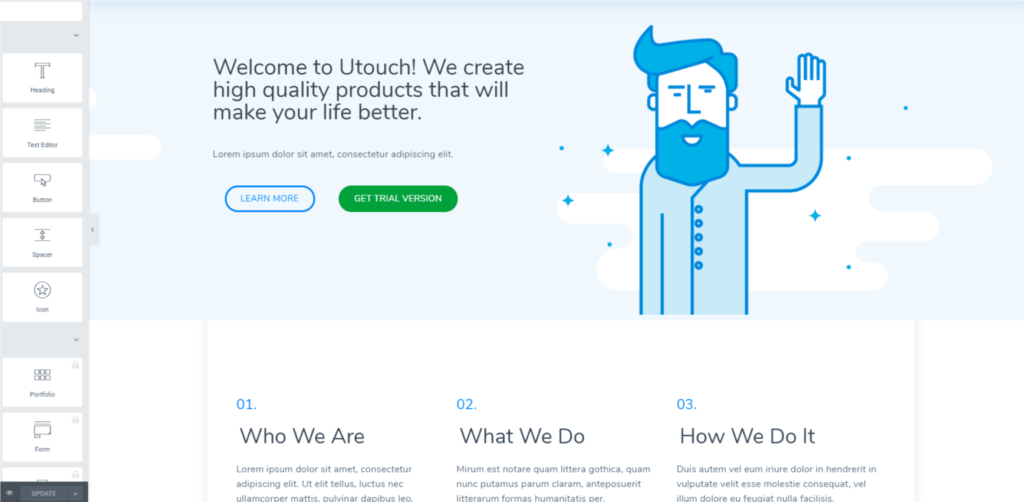
Great! Now you have Utouch Lite Theme!










